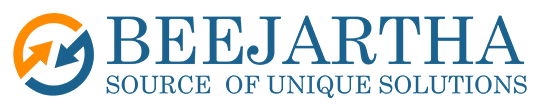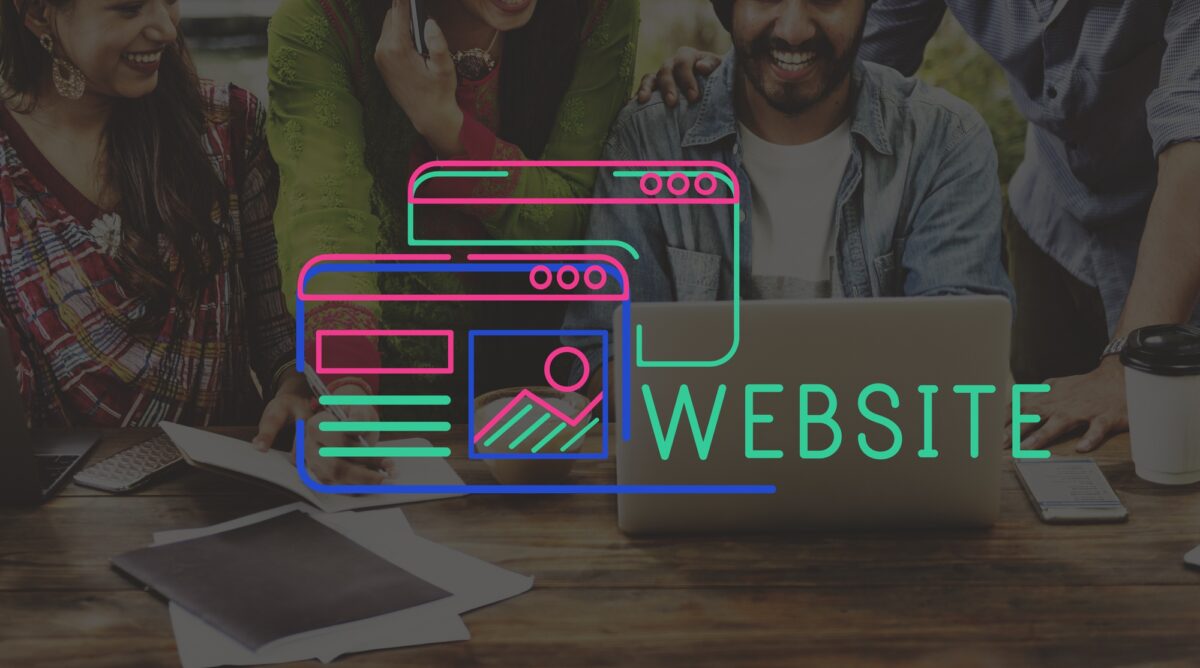Managing multiple websites can be a daunting task, especially when it involves separate logins, updates, and user management for each site. Fortunately, WordPress Multisite simplifies this process by allowing you to control multiple websites from a single, unified dashboard. Whether you’re a business owner, a school administrator, or an agency managing client sites, WordPress Multisite provides an efficient solution to streamline operations.
What is WordPress Multisite?
WordPress Multisite is a powerful feature within WordPress that enables you to create and manage a network of websites using a single WordPress installation. This feature is especially useful for organizations or individuals managing multiple websites that share common themes, plugins, or administrative oversight.
Key Benefits of WordPress Multisite
- Centralized Management
- Update themes, plugins, and the WordPress core across all websites from one location.
- Manage users and roles across the network, ensuring streamlined permissions.
- Cost and Resource Efficiency
- Save hosting resources by running multiple websites under one WordPress installation.
- Reduce administrative overhead with consolidated management.
- Scalability
- Add new sites quickly without needing to install WordPress repeatedly.
- Suitable for agencies, universities, or businesses that anticipate growth.
Setting Up WordPress Multisite
Getting started with Multisite involves a few technical steps. Here’s a simplified guide:
- Enable Multisite in Your wp-config.php File
- Open your wp-config.php file in the root directory of your WordPress installation.
- Add the following line above the “That’s all, stop editing!” comment:
define(‘WP_ALLOW_MULTISITE’, true);
- Save and upload the file back to your server.
- Choose Your Structure: Subdomains or Subdirectories
- Subdomains (e.g., site1.example.com): Ideal for businesses managing unique domains.
- Subdirectories (e.g., example.com/site1): A great option for internal or localized projects.
- Install Plugins and Themes
- Install plugins or themes at the network level or for individual sites.
- Use Multisite-specific plugins for enhanced control.
- Optimize with Multisite-Specific Plugins
- Plugins like WP Ultimo simplify subscription management, site creation, and user control.
- Other useful plugins include Multisite Enhancements and User Role Editor.
Installing Plugins and Themes in WordPress Multisite
Installing Plugins in Multisite
In a WordPress Multisite environment, plugins are installed by the Network Administrator and can be activated either network-wide or on individual sites within the network. Here’s how it works:
- Installing a Plugin Network-Wide
- Go to the Network Admin Dashboard by clicking on your profile picture or site name in the top-left corner and selecting Network Admin > Dashboard.
- Navigate to Plugins > Add New.
- Search for the plugin you want to install or upload a plugin file (.zip).
- Click Install Now and activate it network-wide.
- A network-wide activation means the plugin will be active on all sites within the Multisite network.
- Activating a Plugin for Specific Sites
- If a plugin is installed but not activated network-wide, it will be available for individual sites.
- To activate it for a particular site:
- Switch to the specific site’s dashboard.
- Go to Plugins > Installed Plugins and activate it manually for that site.
- Using Multisite-Specific Plugins
- Multisite-specific plugins are tailored to meet the needs of a Multisite environment. Examples include:
- WP Ultimo: A plugin for managing subscriptions and creating user-friendly control panels.
- Multisite Enhancements: Adds extra features like quick site switching, site usage statistics, and plugin management enhancements.
- Multisite-specific plugins are tailored to meet the needs of a Multisite environment. Examples include:
Installing Themes in Multisite
Themes in a Multisite network are managed centrally, but each individual site can choose and customize the theme that best suits its purpose. Here’s how it works:
- Installing a Theme Network-Wide
- As the Network Admin, go to Themes > Add New in the Network Admin Dashboard.
- Search for a theme or upload a theme file (.zip).
- Click Install to make the theme available to all sites.
- Enabling a Theme for Specific Sites
- After installation, themes are not automatically available for every site. You must explicitly enable them:
- Navigate to Themes in the Network Admin Dashboard.
- Click Network Enable under the theme you wish to make available.
- Once enabled, individual sites can select the theme under Appearance > Themes in their respective dashboards.
- After installation, themes are not automatically available for every site. You must explicitly enable them:
- Multisite-Specific Themes
- Some themes are designed specifically for Multisite use, often catering to subscription models, educational institutions, or franchises. Look for themes that support Multisite out of the box, ensuring compatibility and ease of use.
Benefits of Network-Wide vs. Individual Activation
| Feature | Network-Wide Activation | Individual Site Activation |
| Control | Centralized control over plugins/themes for all sites. | Site admins have flexibility to choose what they need. |
| Resource Usage | Efficient when the same tools are used across all sites. | Allows unique customizations for each site. |
| Use Cases | Ideal for plugins like security or SEO tools that should be consistent network-wide. | Perfect for niche plugins/themes required by only one or a few sites. |
Ideal Use Cases for Multisite
- Educational Institutions: Schools or universities managing multiple departments or courses can create individual websites for each.
- Agencies: Digital agencies can host client websites under one installation for easier updates and support.
- Franchises: Businesses with multiple locations can maintain branding consistency while allowing local content control.
Best Practices for Plugin and Theme Management
- Evaluate Compatibility
- Ensure plugins and themes are compatible with Multisite. Some plugins may not function correctly in a Multisite environment, so check the developer’s notes.
- Use Lightweight Plugins
- Avoid bloated plugins that could slow down the entire network. Performance impacts on one site can affect the others.
- Keep Everything Updated
- Centralized updates make it easy to keep plugins and themes secure and functional. Regularly update via the Network Admin Dashboard.
- Backup Your Network
- Before installing or activating new plugins or themes, take a backup of your network. This precaution ensures you can quickly restore the network if something goes wrong.
Conclusion
WordPress Multisite is a game-changer for anyone managing multiple websites. By consolidating your administrative tasks and streamlining user management, you can save time, reduce costs, and focus on growing your digital presence. Whether you’re managing five sites or fifty, Multisite offers the tools and flexibility you need for efficient website management.