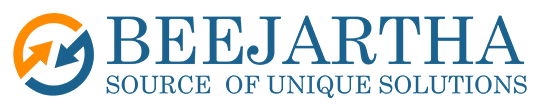Introduction
Support Analyzers are various reports designed by Oracle Support to help diagnose issues in the Oracle E-Business Suite. These Analyzers can be
downloaded individually and executed as needed or when requested by Oracle Support. The Oracle E-Business Suite Support Analyzer Bundle Menu Tool contains many of these Analyzers as well as a menu interface for downloading, executing, installing, and updating them.
Below are examples of how to install, start, and update the Bundle Menu Tool on a Linux server
Install the Bundle Menu Tool
Step 1: Download the software
-
- Log in to My Oracle Support
- Open note E-Business Suite Support Analyzer Bundle Menu Tool (Doc ID 1939637.1).
- Click on the Download button to download the software to your PC.
- Note the file will be in this format: bundle_YYYY_MON_DD.zip
Step 2: Create a directory for the software on your server
-
- As the applmgr user
unix> mkdir -p /opt/app/oracle/tools/EBS_Support_Analyzersunix> chmod -R 700 /opt/app/oracle/tools
Step 3: Upload the software to your server
-
- Upload zip file to the directory you created in the previous step.
- Use binary format to upload the file.
Step 4: Install software
-
- As the applmgr user
unix> cd /opt/app/oracle/tools/EBS_Support_Analyzersunix> unzip bundle_YYYY_MON_DD.zip
Start the Bundle Menu Tool
Step 1: Source the Applications run environment
-
- As the applmgr user
unix> . /opt/app/oracle/apps/EBSapps.env run
Step 2: Start the Bundle Menu Tool
-
- As the applmgr user
unix> cd /opt/app/oracle/tools/EBS_Support_Analyzers/MENUunix> perl Menu.pl
Update Analyzers
Step 1: Source the Applications run environment
-
- As the applmgr user
unix> . /opt/app/oracle/apps/EBSapps.env run
Step 2: Start the Bundle Menu Tool
-
- As the applmgr user
unix> cd /opt/app/oracle/tools/EBS_Support_Analyzer/MENUunix> perl Menu.pl
Step 3: Update the Analyzers
-
-
Choose the following menu options
- [U] Update, AutoUpdate, Uninstall
- [2] Update Analyzer Bundle
- INFO: No valid Bundle zip file was found in ‘MENU/update’
Download now from Doc ID: 1939637.1?
[D]ownload | [B]ack | [H]elp
Selection: D - Enter your My Oracle Support username (e-mail):
SSO Password: xxxxx - INFO: New Bundle download successful
The latest Bundle is located at: ‘MENU/update/BUNDLE.01-Jan-2000-01_01_01.zip’
Press [Enter] to continue:
Press [Enter] to Continue:
Menu.pl needs to be restarted using ‘perl Menu.pl’
The update process will resume after the restart.
You will see output similar to the following. Enter “D” to download the latest analyzers
Enter your Oracle Support username and password
The download will begin and you will see output similar to the following. Hit ENTER when prompted
Step 4: Start the Bundle Menu Tool again to finish the installation
-
- As the applmgr user
- Update Concurrent Programs
Legend: [+] = Selected To be Updated [Page 1 of 1]
# SELECTED FAM: TITLE INSTALLED | NEW
[1] [+] FIN: Receivables Receipt Analyzer 200.38 | 200.52
[2] [+] FIN: Receivables Transaction Analyze… 200.43 | 200.56
[L]oad | [B]ack | [H]elp | E[x]it
…
Toggle Selections by Number
Selection: - INFO: Resuming Update. Press [Enter]:
No Analyzer Concurrent Programs Installed
Press [Enter] to Continue:
unix> perl Menu.plIf there are Analyzers installed as concurrent programs, you will see output similar to the following. You may update any or all programs or exit.
If there are no concurrent programs installed, you will see the following. Hit ENTER when prompted
Credits
- This tutorial is independently created and is not official Oracle Corporation documentation.
- The content of this tutorial has been enriched by leveraging the insights and documentation available from Oracle Corporation. We extend our thanks to Oracle for their dedication to knowledge sharing. For official Oracle resources and additional information, please refer to www.oracle.com.