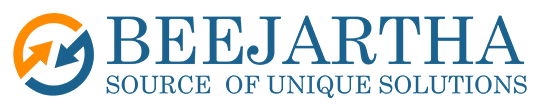Hello readers. I see you are interested in learning about the QR Code generation using Oracle APEX. Great news, the APEX team has your back! The team has added a QR Code item component to the APEX development toolset. Please allow me to briefly examine the QR (Quick Response) Code and then move on to discuss the QR Code component basics and then you can use your imagination to build the QR Code you are looking for in your APEX application.
What is a QR Code?
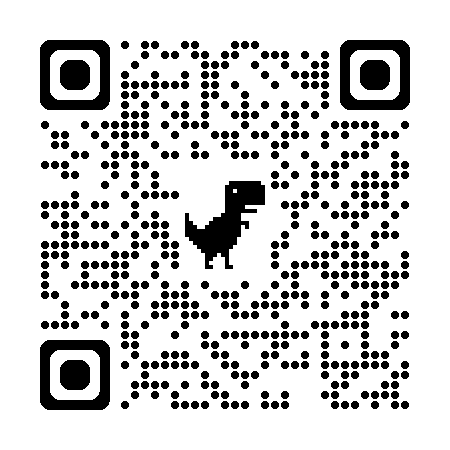
What is a QR Code?
In APEX 23.1, a QR Code page item component was introduced.
What is a QR Code?
Select the type of content that this QR code contains, and a corresponding prefix value is inserted in front of the selected source value to affect how the user QR Code scanner will interact with the content. Available options include:
Plain Text
URL:- The URL will open in a browser.
Phone:- Open the phone app with the input number. The phone number can contain special characters ‘(‘ , ‘)’, ‘+’, ‘-‘, ‘.’, and spaces. The exact format of the phone number delegates to the phone’s locale settings.
Email:- Compose a new email to an email address. The expected format of the email address is a valid email address without leading or trailing spaces.
SMS:- Compose a text message to a number. The phone number can contain special characters ‘(‘ , ‘)’, ‘+’, ‘-‘, ‘.’, and spaces. The exact format of the phone number delegates to the phone’s locale settings.
Geo location:- Open a map application to specific coordinates. The expected format of the input coordinates is: latitude, longitude with no leading or trailing spaces.
Add a QR Code page item
There are several ways to add a page item, however, make sure TYPE IS QR CODE. Select the TYPE from the drop-down list, if necessary.
Next, select the QR Code DATA TYPE option from the dropdown list, if necessary. Lastly, select the Source TYPE option from the drop-down list, if necessary. This option type needs to contain
information that is associated with the QR Code DATA TYPE selected.
NOW RUN PAGE!
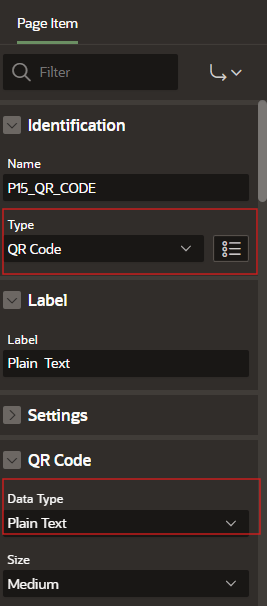
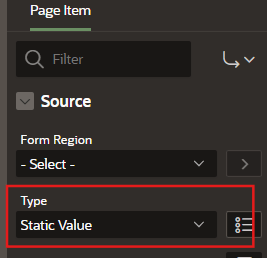
Yes, the Oracle APEX team has made it that easy!